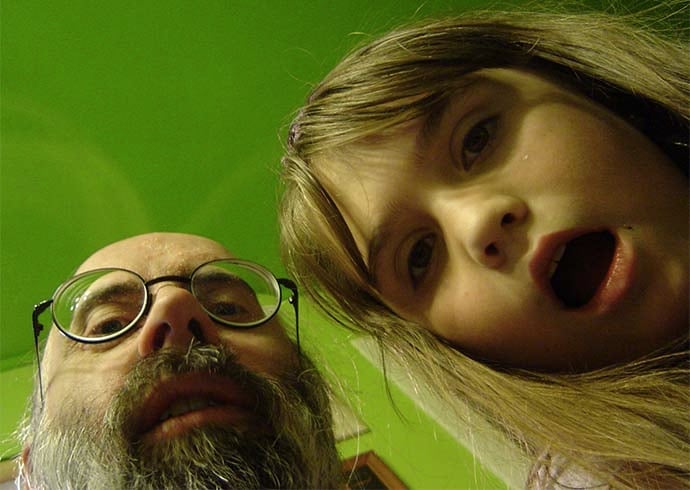We’re all familiar with internet web browsers, if not necessarily by name. A browser is any software program used to visit web sites. Some of the most common browsers you’ve probably used are Safari, Chrome, Firefox, Internet Explorer, or Edge.
The basic job of the browser is to talk to other computers and take all the things they give back — data to describe how the website looks and code to make it interactive — and turn it into a webpage you can look at and click on and interact with.
But the browser doesn’t just take information from web sites and gives it to you, it’s also collecting information from you and sharing that with the sites you visit.
There’s a few different ways your web browser collects information on you and we’ll talk about each of them:
- Browser history
- Google Chrome’s record of all activity
- Browser cookies
- Information that can be snooped by JavaScript code running in the web browser
Here’s an example of what information web browsers collect about you:

First, the most basic information gathering is your browser history. Every browser records all the web pages you visit and stores that information locally. This is convenient when you want to find a site you’ve been to before, but when you’re sharing a computer it can feel a bit like someone’s reading your journal. That’s why there’s always a way to delete the history.
The story’s a little different if you use Chrome and sign in. Google keeps its own history about you, which includes all the pages you visit on all the devices where you’ve signed-in to Chrome as well as all the passwords you save in the browser. This is handy if you want to open a page on your phone that you were just reading on your laptop. I do this all the time when I catch a bus. But if you’re sharing tablets or computers with other people, then as long as you’re signed in they can use your saved passwords and see what you’ve visited on every device you use!
You can see for yourself what Google remembers about your browsing history by visiting https://myactivity.google.com/. From here you can search through your activity history and even delete entries for good. Google’s My Activity, if you click on the tab Other google activity, also keeps track of other odds and ends like where the devices you use are located (we’ll get to how they know that in a bit) or what searches you’ve made through Google.
Another way your browser keeps track of information are cookies. The term cookies may sound weird, but picture a fortune cookie: a little thing with writing in it. Cookies are basically little notes web sites leave in your browser so they can do things like: keep you logged in, remember what you’ve added to your shopping cart, or save preferences on a site.
These cookies are mostly harmless, but sometimes they’re used to track your behavior across websites. If you’ve ever noticed ads from Amazon that seem to follow you every site you go, those are tracking cookies. If you don’t mind them, that’s fine, but if they make you uncomfortable you can turn off tracking cookies (sometimes called 3rd party cookies) in the privacy settings of any browser. The reason why you can stop them if you want is that the browser has to cooperate with the website. If you turn tracking cookies or cookies in general off, it’s like the browser is just throwing its mail straight into the trash without reading it.
Finally, your browser simply knows an awful lot about you just by being a software program that runs on your device. It knows things like what kind of computer you have, what your battery level is, and where you are. Any website can, by running JavaScript code in the browser, collect this information and retrieve it. The most interesting of these is your location, so we’ll talk about what’s called geolocation. Basically, there’s a few ways for your location to be figured out by your device.
First, almost every cell phone and 3G enabled tablet has the ability to get figure out its position using the Global Positioning System (GPS), a series of satellites whose relative positions in space can be used to figure out where you are to an accuracy of a dozen or so feet.
Even without using GPS, your phone or cell-enabled tablet can just use the nearest cell tower to get a rough idea of where you are. Without either GPS or cell connection, being connected to a wi-fi network can still give really impressive accuracy of where you are if the network you’re connected to is a part of the databases collected by big companies like Mozilla. These databases are basically big dictionaries connecting wi-fi networks to physical locations.
If none of those methods is available, then your device can still figure out some idea of where you are just by being connected to the internet at all. To be online you need to have been given an IP (internet protocol) address by the company that you pay for internet access.
Since these addresses are owned by a company, and most companies split up the addresses they hand out by physical location, you can figure out vaguely where someone is just by looking at the IP address. This works kind of like using the area code on a phone number and is about as accurate. Sometimes looking at the IP address can only give you accuracy to the city or state.
No matter what method your device is using to figure out where you are, you can stop it and any of these other JavaScript based information gathering methods just by turning off JavaScript temporarily in your browser or, if you’re using Firefox, you can install the NoScript add-on that allows you to choose who gets to run code on your computer.
So ultimately, there’s a lot more information stored in or by your browser than appears at first. The good news is that you still have a lot of control over all of this private data once you know it’s even there.
How to View and Edit Your Web Browser Privacy Settings
Safari
Press the Command and , (comma) keys or click Safari at the top left of the browser and select Preferences. The Preferences pop-up appears. Click the Privacy icon.
Google Chrome
Click the three stacked dots (More) at the top right of the browser and select Settings from a dropdown menu. Scroll down to click the Advanced Settings link to work with your Privacy settings.
Firefox
Click the three stacked lines (Open menu) on top right of the browser and select Preferences. Click Privacy on left navigation column.
Microsoft Edge (currently Windows-only)
Click the three dots (More) at the top right of the browser and scroll down to click Settings. Scroll down the Settings screen and select Advanced Settings.
Also note: On Mac computers, with a web browser open, you can click the name of the browser in the top left corner of the screen then select Preferences to view the Settings and/or Privacy settings for the browser. Holding down the Command and , (comma) keys also opens these windows.
Learn More
What Every Web Browser Knows About You
HowTo: Privacy & Security Conscious Browsing
https://gist.github.com/atcuno/3425484ac5cce5298932
The creepy website that tracks your every move: ClickClickClick reveals how much browsers know about you
http://www.dailymail.co.uk/sciencetech/article-3957716/The-creepy-website-tracks-ClickClickClick-reveals-browsers-know-you.html
https://clickclickclick.click/
Google Chrome
https://support.google.com/websearch/answer/54068
https://www.google.com/chrome/browser/privacy/
Mozilla Firefox
https://www.mozilla.org/en-US/firefox/desktop/trust/
https://support.mozilla.org/en-US/products/firefox/privacy-and-security
Apple Safari
https://support.apple.com/kb/ph21447?locale=en_US
Microsoft Edge
https://privacy.microsoft.com/en-us/windows-10-microsoft-edge-and-privacy
Set Your Web Browser for Security & Privacy
https://www.safecomputing.umich.edu/protect-yourself/be-safe-online/web-browser-security-and-privacy
DuckDuckGo
Search engine that doesn’t track your queries.
https://duckduckgo.com/