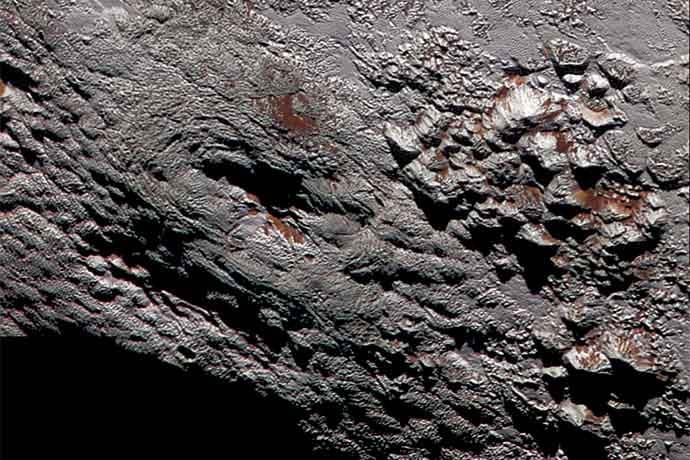Everybody visits websites to find information, whether it is cat pictures, Facebook, news sites, or other data. There is a different way to work with information on the web than typing in a URL and waiting for web pages to load.
In 2007, Yahoo launched a service called Pipes (and shut it down last summer, in 2015). This free service let people mix data from multiple sources on the web into a single source and deliver it to a single location. It let people use a visual drag and drop interface to customize information easily without coding. Pipes also could be shared and adapted by anyone.
The Pipes idea lives on in a number of services. This project shows how to use one of the easier alternatives, IFTTT, to alert you when information you want appears online.
IFTTT is short for If This Then That. You might recognize this name as a basic if/then conditional statement found in programming languges. IFTTT lets you create recipes that specify what conditions (If This) trigger an alert action (Then That).
For this project, we’ll create an IFTTT recipe to send the NASA Photo of the Day to our email address. While you can figure out the steps (somewhat) easily by clicking your way through process, the detailed steps are described below.
To create a recipe with IFTTT:
- Open your web browser and call up https://ifttt.com.
- Click the Sign Up link at the top right of the IFTTT home page. Follow the steps to create an account. You’ll be asked to pick three channels and any picks work fine at this point. You’ll end up on the home page.
- Click the My Recipes link at the top of the page. You’ll see the My Recipes page with the If tab active.
- Click the Create a Recipe button. You’ll see a blob of text, ifthisthentat with the word this linked with blue text underlined.
- Click the linked blue this text. A list of channels to choose as your trigger appears.
- Type NASA or Space in the Search Channels input text field. The Space logo appears.
- Click the Space logo. You’ll see a list of possible NASA and space-related triggers.
- Select Image of the day by NASA link and box.
- Click the Create a Trigger button. You’ll see the ifthisthenthat text blob again except, this time, the word this is replaced by their Space icon, your trigger.
- Click the word that in the ifthisthenthat text blob. This displays the Action Channel page. Type Email in the Search Channels input text field. The Email action icon appears.
- Click the Email icon then click the Send me an email link and box. You’ll see an email form where you can customize the HTML email that will be sent to you when NASA adds a Picture of the Day. You don’t need to do anything to this email unless you’re comfortable with HTML code and really want to change things. The NASA photo will be sent to the email address you use for IFTTT.
- Click the Create Action button. Your recipe will appear with the ability to change the recipe title if you want.
- Click the Create Recipe button to save your recipe. A page with your recipe with details appears. Update details from this page which also is available from your My Recipes page.
The same steps can be used to create lots of different recipes. And while there are lots of sources and destinations available, the IFTTT team is responsive to requests for new ones.
IFTTT and similar services are a way to make the web and the internet work for you, to provide you with useful information based on a range of triggers. If you click the Channels link at the top of every page, you’ll see there are many possible triggers and actions for services, home automation, cars, and more. Click the Browse link to see recipes created by the IFTTT team and shared by their users.
Yahoo Pipes may be gone but there are services you can explore which let you collect and mix information and actions to customize information you want. Links are provided below.
Learn More
IFTTT
https://ifttt.com
https://ifttt.com/recipes
https://ifttt.com/channels
Yahoo Shuts Down Pipes, the First Service to Make APIs for Everyone
http://readwrite.com/2015/06/08/yahoo-shuts-down-pipes
Zapier
Import.io
FeedsAPI
Huginn
Hosted on Github, scroll down the home for information about how to use this software agent.
https://github.com/cantino/huginn
https://github.com/cantino/huginn/wiki
https://github.com/cantino/huginn/wiki/Creating-a-new-agent
https://github.com/cantino/huginn/wiki/Novice-setup-guide
https://vimeo.com/61976251
SuperPipes
Another more technical solution, also hosted on Github.
https://github.com/superfeedr/superpipes
kimonolabs
https://www.kimonolabs.com/
http://builtwith.kimonolabs.com/
https://help.kimonolabs.com/hc/en-us/categories/200213630-Tutorials
Tools for RSS Feed Merging and Filtering
Some good start points but pay attention to dates and other signs of whether projects are active or not.
http://www.precisement.org/blog/Any-Yahoo-Pipes-true-substitute-out-there.html
Yahoo Query Language (YQL)
Geared to developers, this provides examples to pull data from RSS feeds into a single interface.
https://developer.yahoo.com/yql/