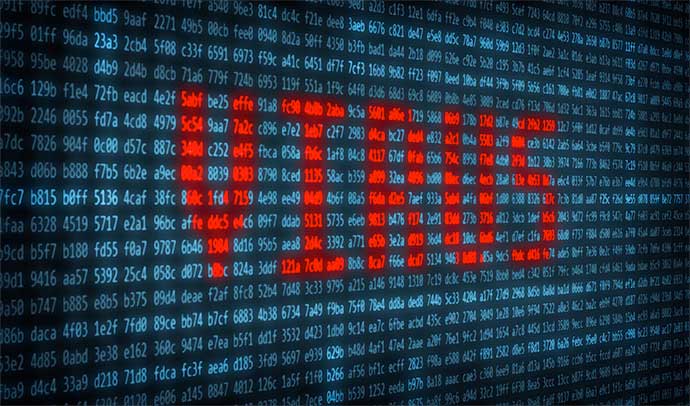Being online is great until someone hacks your account. While it is impossible to be 100% safe online or offline, there’s lots you can do to be secure online. Here are a bunch of online security tips.
Update Your Software
Update your operating system and software applications. Worst case, maybe wait a week in the event a bug comes out in a new release. But all operating systems and most software is tested thoroughly enough you can upgrade after any release, in a few hours or a day.
Review what third-party applications have access to your social media accounts. If you use your Facebook account to comment on a non-Facebook site, periodically check if that’s what you want to do. It might be easy to use your Facebook account, and Facebook makes the process mostly secure, but third party sites have some degree of access to your account. If that bothers you, don’t do it.
Offline Security and Online Security Tips
Be careful with store discount cards which give you a discount at the drug store or grocery store but track all your spending. It’s possible to connect some of your spending to your online activity and behaviors, using name or phone numbers, for example.
Another online security tip: be careful with public wi-fi networks. It’s possible to steal data or place malware on your computer when connected to a public wi-fi network. Do not use sensitive information or passwords in these situations whenever possible.
Whether online or offline, do not give out your name, phone number, address, or personal information (for example, details about your spouse or children, job title, work location) to anyone you do not know. Also be careful not to tip off someone that you’ll be out of town on vacation online in a forum or elsewhere. And if you date online, only use your first name, meet in public places, and let friends and family know where you’re going.
Don’t store your credit card information on any website. It might be convenient, and a hassle to re-enter your credit card data. However, you are more secure the fewer places online that have your credit card information.
Business Security
If you’re a business, use an SSL certificate on your website if you collect information, use a secure third-party payment vendor such as Stripe, Authorize.net, or PayPal for payment processing (don’t store credit cards on your computers), and limit who can see sensitive customer data.
Email Security Tips
Use multiple email accounts. It takes a little extra work. However, having an email account for work, for personal contact with family and friends, and for websites works best. Use the email address for websites to limit spam to that email address. It’s easier to delete this third email address later if there’s too much spam due to signing up for a website then create a new one. Gmail, Yahoo! Mail, and Outlook.com all offer free email addresses. The only hassle is to research how to connect to these services with Apple Mail, Windows Outlook, and other software on your desktop or laptop computer. But it’s not rocket science to configure and Apple Mail, for example, makes it easy.
Don’t open emails that are obvious spam or appear to be spam, even if they’re from friends and family. If you’re unsure, email the person in a separate email and ask if they sent the message. Opening spam alerts spammers your email address is active and thus can be sold. In some cases, opening spam and clicking on a link or downloading a file can cause malware to be installed on your computer. At the least, never give personal information or financial information to any website reached by clicking a link in an email. If the email is from your bank, or appears to be from your bank, it’s safer to open a web browser and navigate to their secure site to see if the email is accurate. Don’t click links in emails.
Lock Down Your Phone and Computer
Set up a PIN for your phone, preferably more than 4 numbers, and a password for your computer, even if you’re the only who uses the computer. Also set PINs for bank and other sensitive applications on your phone. Setting system-level PINs and passwords usually is done through a Settings capability. In the Mac, for example, it’s done with Systems Preferences.
Another online security tip: configure phone location software so you can remotely erase your phone if it is stolen. With iPhones, use the Find iPhone app. With Android phones, the Google Android Device Manager will help you find and, if necessary, erase your phone data remotely. For Windows phones, there is a Find My Phone service with the same features.
Also look into how to use your operating system to secure your computer from malware attacks. In some cases, you may want to use anti-virus software from Norton, Symantec, or other reputable source.
Backup your data. While Dropbox and Box are well-known and convenient, Spider Oak is more secure and less likely to be able to share your data with governments. Regular phone backups, in particular, ensure that if your phone is lost it will be easier to restore your contacts, appointments, and other data.
Password Manager Tools
The biggest online security tip: use a password manager. LastPass, 1Password, Roboform, Dashlane, and similar software tools may appear to be an extra step but it’s important, even critical, to your online security. These tools make it easy to use different 20+ character passwords for all your websites, making it difficult if not impossible to crack your passwords.
When you share a password, for example, with iTunes if you’re a parent with kids, come up with a password built from words, places, ideas, and other data everyone will easily remember then add in odd characters like a plus sign, @ sign, numbers, and so on. The password should be more than 10 characters, at the least.
Should you have your browser save passwords for you? No or probably not. In theory, browsers may store your passwords in plain text, not encrypted. And, also in theory, malware that attacks a web browser may have access to your passwords. Password management tools are separate from browsers and, therefore, less of a risk than storing passwords with your web browser.
It’s also true password management software does one thing and people who maintain them have one goal. Password management in a web browser is one of many features in a browser and, therefore, may or may not get the same attention over time as a password management tool. Change your passwords every 1-3 months.
Should you use a password manager to store credit card information? Technically, the data is encrypted and secure. I don’t use my LastPass software to fill out forms because credit card data can be used on multiple sites automatically where passwords can be limited to one site. The decision is up to you.
Which password manager tool works best? That’s up to you. Download at least the four most common tools — Dashlane, LastPass, Roboform, and 1Password. Then go to a site where it’s easy for you to change your password. Try each of these tools to create a password, store a password, and then use the password to login. Chances are one tool will be easier for you to use than others. They all are secure, under active software development, and are scrupulous about protecting your security. It’s a matter of what works best for you.
Pay attention to user names when you sign up for accounts. WilmaFlintstone is much easier to hack than W1lma@Fl1intst0n. In cases where you have a username and password, making both difficult to guess makes it harder to break into your account. A weak user name lets hackers get half way through your security credentials easily. If your password also is easily guessed, you have no protection.
Using these online security tips will significantly reduce the vulnerability of your personal data online.
Learn More
How to Keep Your Personal Information Secure (US FTC)
http://www.consumer.ftc.gov/articles/0272-how-keep-your-personal-information-secure
Internet Fraud (USA.gov)
http://www.usa.gov/Citizen/Topics/Internet-Fraud.shtml
National Cyber Security Alliance
https://www.staysafeonline.org/
Be Safe on the Internet
http://www.wikihow.com/Be-Safe-on-the-Internet
The secret to staying safe online (BBC)
http://www.bbc.com/future/story/20141010-the-secret-to-staying-safe-online
How to Make Your Entire Internet Life More Secure in One Day
http://lifehacker.com/how-to-make-your-entire-internet-life-more-secure-in-on-1348598911
How to Stay Secure Online
http://lifehacker.com/5714296/how-to-stay-secure-online
9 Things You Absolutely Must Do to Keep Your Online Identity Secure
http://gizmodo.com/5932663/9-things-you-absolutely-must-do-to-keep-your-online-identity-secure
Tips to Protect Yourself from Online Fraud
https://www.team-cymru.org/tips.html
Secure Your Online Accounts by Removing Third Party App Access
Includes links to Google, Dropbox, and other services.
http://www.howtogeek.com/198673/secure-your-online-accounts-by-removing-third-party-app-access/
Google Android Device Manager
https://www.google.com/android/devicemanager
http://www.csmonitor.com/Innovation/Responsible-Tech/2013/0805/Google-unveils-Android-equivalent-of-Find-My-iPhone
Windows Find My Phone Service
http://www.windowsphone.com/en-US/how-to/wp8/settings-and-personalization/find-a-lost-phone
http://www.windowsphone.com/en-us/how-to/wp7/basics/find-a-lost-phone
How to Keep Your Business Information Secure
http://guides.wsj.com/small-business/technology/how-to-keep-your-business-information-secure/
Survey: Hardly Anybody Uses a Password Manager
http://securitywatch.pcmag.com/security-software/332517-survey-hardly-anybody-uses-a-password-manager
http://www.roboform.com/blog/password-security-survey-results
Dropbox
Box
SpiderOak
LastPass
Dashlane
1Password
https://agilebits.com/onepassword