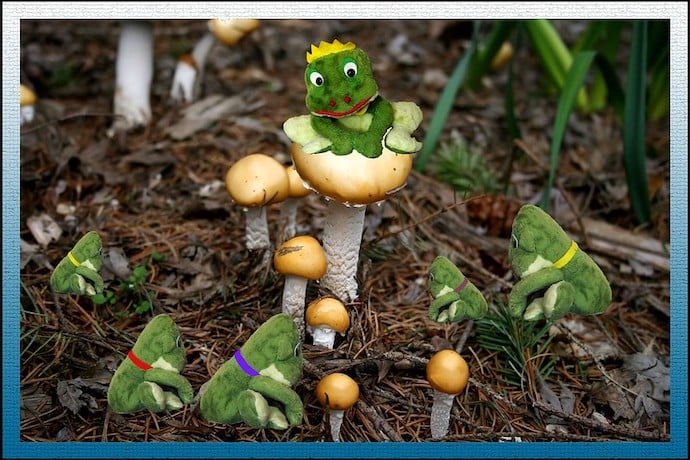In the first article in this series on Scratch 3.0, we reviewed how to use backdrops, sound, costumes, timing, and the Glide and Broadcast blocks (as seen in Scenes 1 and 2 of our fairytale). In the second article, we discussed the ghost effect, backpack, functions, animation frames, Broadcast and Wait, and the clean up blocks tool (as seen in Scenes 3 and 4 of our fairytale). In this third article, we will further fracture Scenes 5 and 6 of our fairytale by using the When Key Pressed, Wait Until, Touching Color, Ask, Answer, If Else and Join blocks. Let’s jump in!
To view the sample project, go to Scratch and do a search for “Fracturing Fairy Tales” by creator Fairy Scratcher (or visit the linked Project Page below).
To start, let’s look at the When Key Pressed block. We can allow users to control the movement of sprites by pressing a key. Options include using the space key, directional arrows, letters, numbers or even any key! In this case, users are able to move the Witch sprite left and right 10 steps using the left and right arrow keys. Notice how sprites must move negative steps when moving left!

Once users press the right arrow key and move the Witch sprite over the magic crystal, they are asked a question that will decide the direction of the dialogue. This works due to the sensing block Touching Color, which is activated when the Sprite comes across the exact color of the crystal. Using an eye dropper tool to select the precise color needed, creators can instruct the Sprite to look for the color, and from there ask users a series of questions.

Once players touch the magic crystal, they are then asked a question and their answers are held in a variable called answer. This is completed with the Ask and Answer blocks. Creators can prompt players for an answer to a question and based on the answer can then be directed to a series of outcomes using the If Else block.

Creators can prompt players to answer a question and then combine their answer with a premade response for one of a kind dialogue using the Join block. For example, players are asked by the Fairy what she should do. The program then joins the user’s answers with a premade response. This can make for humorous and unexpected new lines in Scratch stories!

Last, for a funny ending, we brought back our Toad King and put him on the ending slide to close out our fairytale. By using the broadcast block, we could direct the Toad to reappear once more. Using our previously created Toad Hopping function, he could hop across the screen and say a few words on the closing slide.

Learn More
Fracturing Fairy Tales Product Page
https://scratch.mit.edu/projects/504911562
Scratch Activity Guides
11 Fractured Fairy Tales for Young Readers
ttps://www.readbrightly.com/11-fractured-fairy-tales-young-readers
How to Write a Fractured Fairy Tale (free eBook in Epic books!)
https://www.getepic.com/app/read/41830
Interactive Fractured Fairy Tales
https://www.readwritethink.org/classroom-resources/student-interactives/fractured-fairy-tales
Funny, Alternative Fractured Fairy Tales
https://theantijunecleaver.com/funny-alternative-fractured-fairy-tales
Fractured Fairy Tales in Classrooms
https://creativityintheclass.weebly.com/fractured-fairy-tales.html